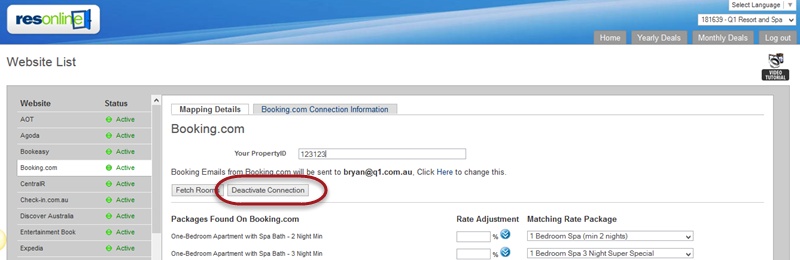Booking.com How To's:
•How to activate Resonline Channel Manager in Booking.com
•Booking.com mapping (Standard and Promotional rate plans)
•How to proceed if the Credit Card provided by Booking.com is invalid
•How to deactivate Resonline Channel Manager in Booking.com
To Activate Resonline Channel Manager in Booking.com:
1.Login to your booking.com account
2.Access Channel Manager section from the left menu list
3.Click on the Start button to begin setting up a connection
4.Select Resonline Channel Manager from the list
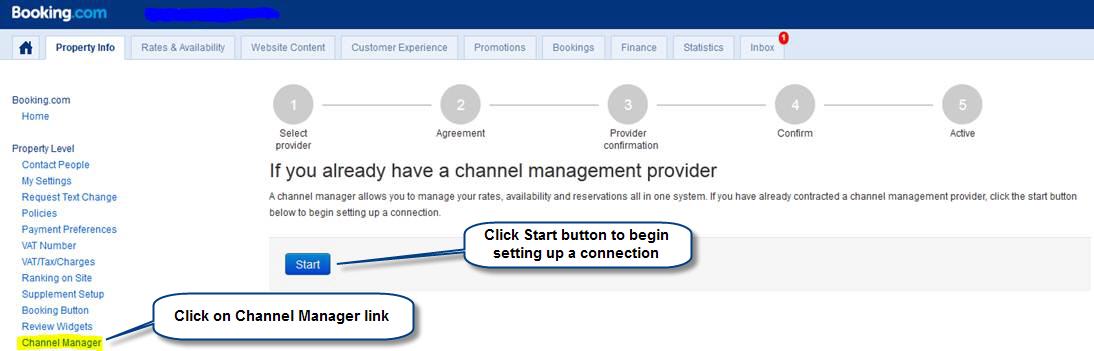
5.Once you have selected the channel manager, please select the two-way connection type.
IMPORTANT - Resonline ONLY supports the two- way connection
Click Next button
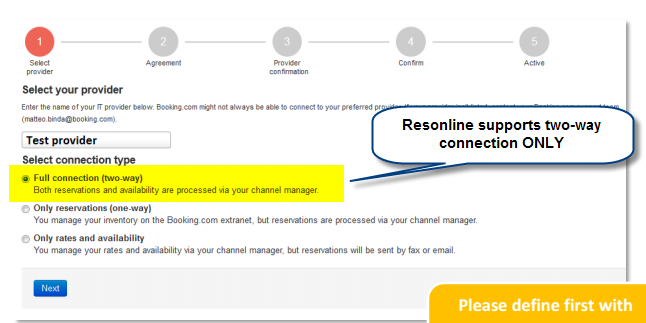
6.On the next page you will be asked to Accept Booking.com Terms and Conditions.
At this time, you will be receiving the Booking.com Contract by email along with instructions on how to proceed.
7.The Resonline Support Team will contact you by email asking you to activate XML connection within the Booking.com extranet.
To proceed login to your Booking.com extranet account, select Channel Manager link from left menu and click on the "I confirm the connection with Resonline signup" button.
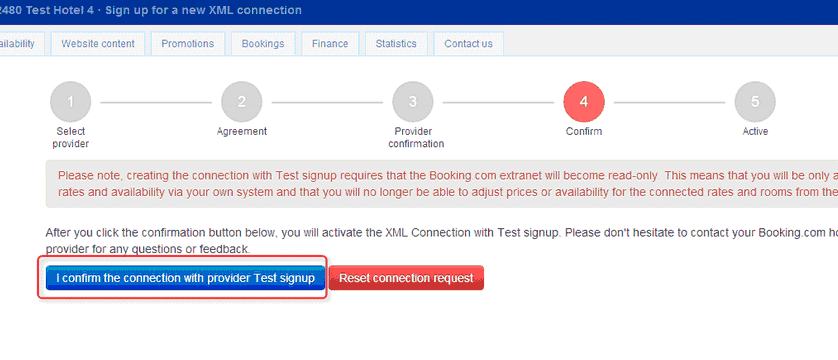
8.Resonline Support Team will receive a confirmation that the connection has been confirmed and will complete the mapping process.
9.You will receive an email notification from Resonline Support Team confirming that the mapping is done. Please verify information on your mapping screen.
10.Your Resonline - Booking.com connection is now live!
Mapping Booking.com rate plans (Standard and Promotional rate plans)
Booking.com allows to set up standard and promotional rate plans, where a discount or special condition is applied to a standard rate.
Promotional rate plans can be marked as one of the following: Genius, Non-Refundable, Read-Only, Child etc.
Those Booking.com rate plans (Child rate plans) are linked to the standard rate plan for the same room type (Parent rate plan), rates and availability are derived from the parent rate and cannot be updated by Resonline.
Even though the inventory is not updated by Resonline - Promotional rate plans must be mapped to allow correct booking processing.
Leaving them unmapped will cause that any booking received for this rate plan will not be processed by Resonline.
Please have a look at the image below to find out how to identify Promotional rate plans:
- XML- res icon indicates that the rate plan is set to support XML (updated by Resonline) reservations only, XML rates and availability will not be supported.
- letter C next to the rate plan name indicate this rate to be a Child rate plan, P - a Parent rate plan
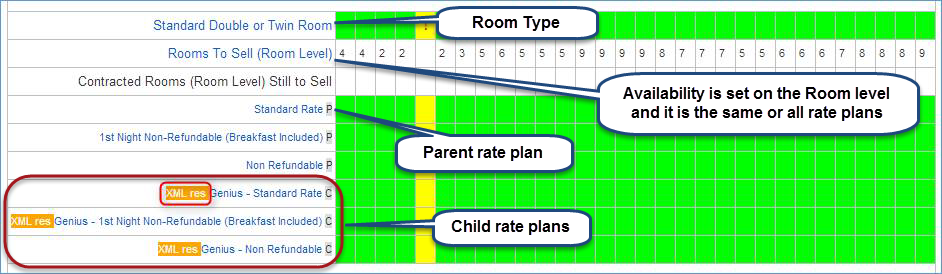
Resonline mapping for the example above:
Note that all Genius Booking.com rate plans (framed) are mapped to the same rate plan as the Standard Rate for the same room type (yellow)
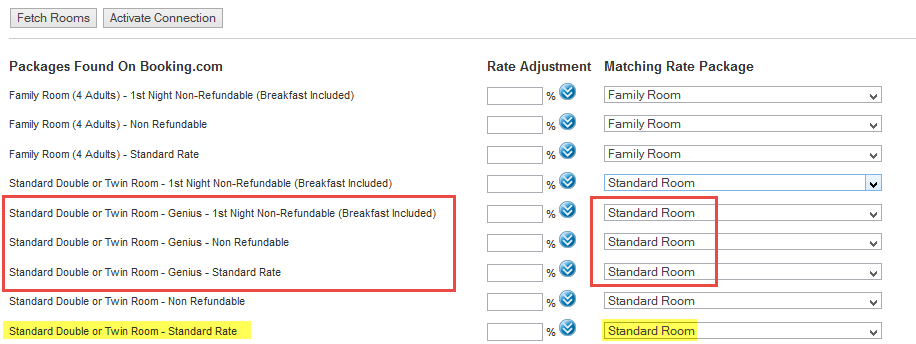
How to proceed if the cc provided by the Booking.com is invalid:
1.Please contact Booking.com Team, alternatively you can follow instructions from the image below (on your Booking.com Extranet).
2.If the new credit card is provided, you will find it in your Resonline account - Reports Section. Please see Guest Credit Card Details for more information on how to access the CC Vault.
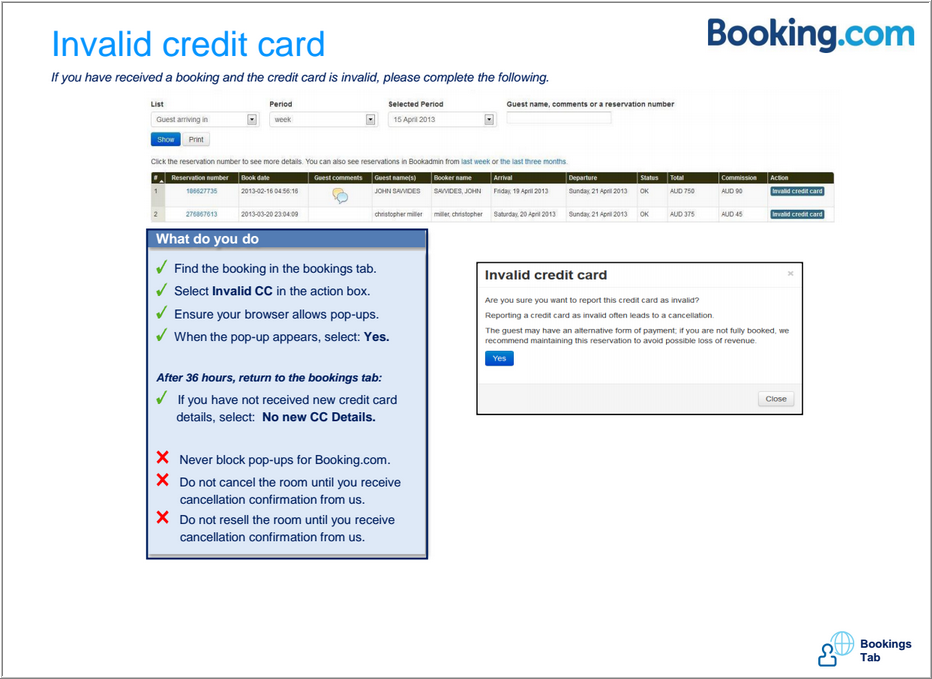
To Deactivate Resonline Channel Manager in Booking.com:
1.Login to your booking.com account
2.Access the Property Info tab
3.Select Channel Manager section from the left menu list
4.Click on the Deactivate button to terminate connectivity between Resonline and Booking.com
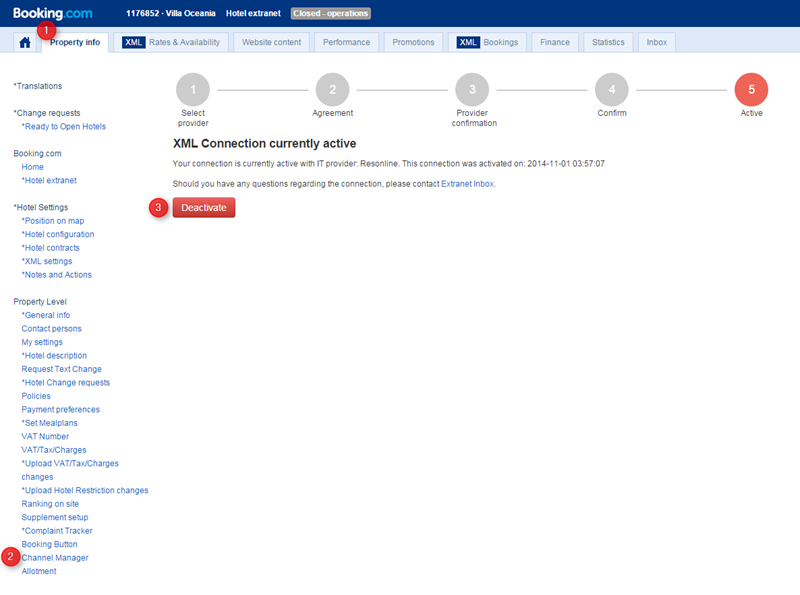
5.Once done, please login to Resonline channel manager and deactivate Booking.com channel